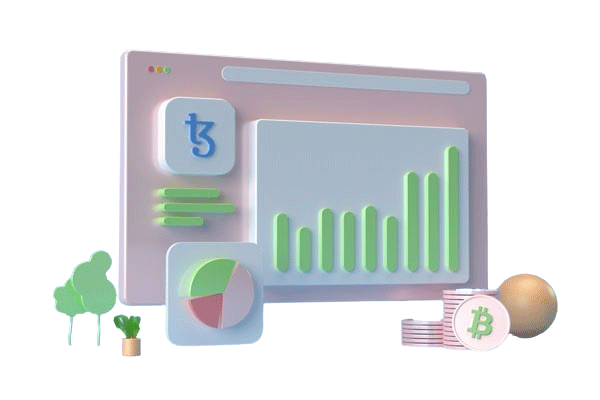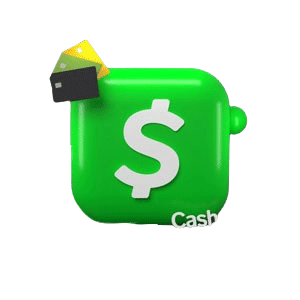Welcome To Stocker
Invest your money with higher return
Lorem Ipsum is simply dummy text of the printing and typesetting industry. Lorem Ipsum has been the industry's standard dummy...
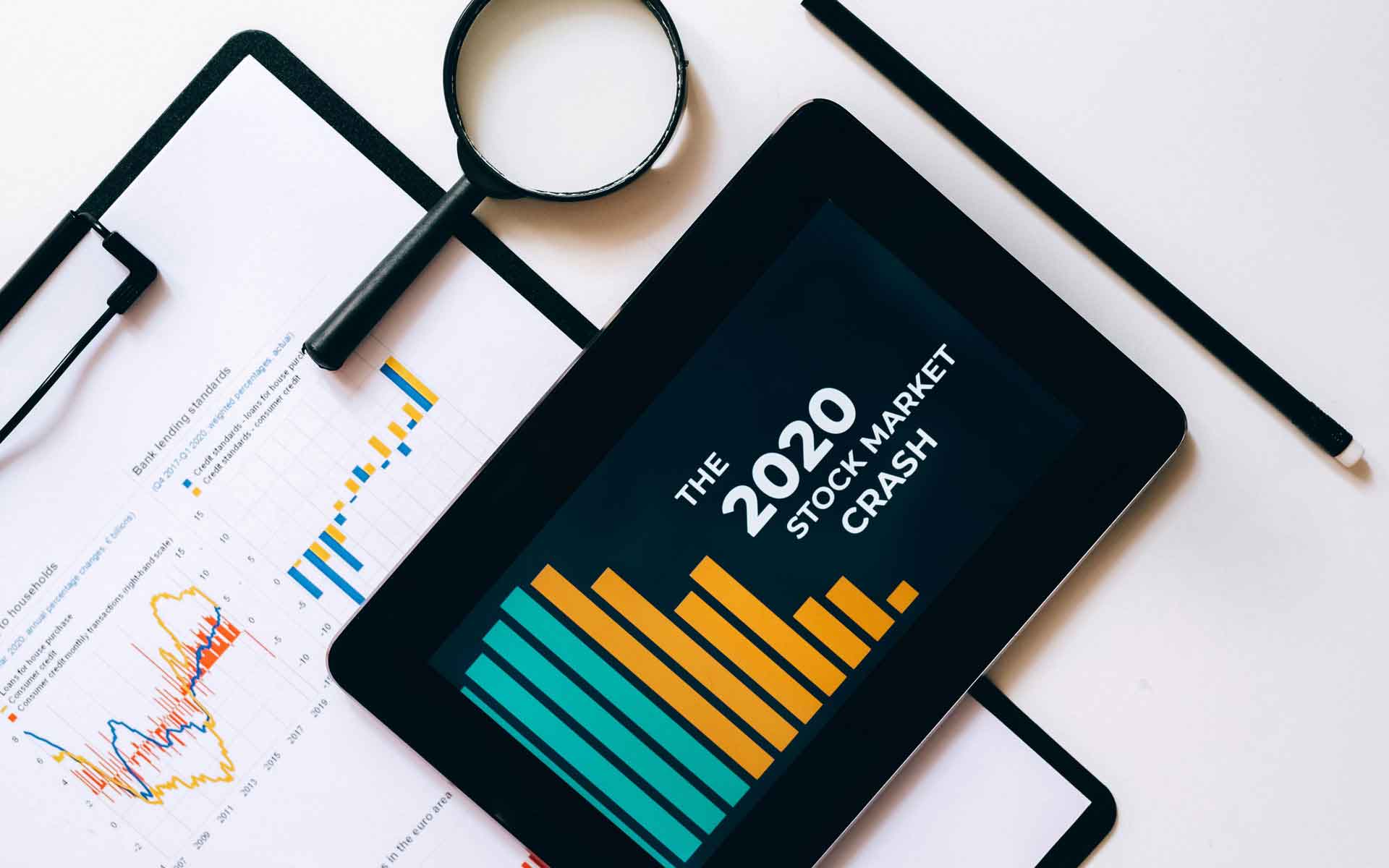
Welcome To Stocker
Invest your money with higher return
Lorem Ipsum is simply dummy text of the printing and typesetting industry. Lorem Ipsum has been the industry's standard dummy...